Getting WebSphere Portal 6 up an running
WebSphere Portal 6 has come out about a month ago. Since that time, I’ve been trying to get it properly configured on an iSeries in our lab, and on a Windows VM image. It is up an running, and I’ve taught a class at a client using one of those images. I have a few observations on it. If you are installing or upgrading to WPS 6, listen carefully:
Installing out of the box on Windows 2003 Advanced server goes fine IF you follow a few rules:
1) DO NOT Install in the default recommended directories (c:Program FilesIBMWebSphereAppServer). This is too long of a file name, and when you try to configure LDAP security, the WPSConfig task WILL fail. The ‘genius’ at microsoft who decided to put a space between ‘program’ and ‘files’ is an evil bastard. Windows also croaks at filenames longer than 260 characters. When the ldap config task runs, it will create temp files based on the the installed applications.
As a rule of thumb, on windows, install to ‘x:WebSphereAppServer’ ‘x:WebSpherePortalServer’ and keep your cell and node names shorter than 11 characters. If your cell and node names must have more than that you can use ‘x:WebSphereAS’, which gives you an additional 7 characters. The total number of characters for the app server root, the cell and node names should not exceed 34 characters. If it does, the install will work fine, but any WPSConfig tasks will fail, and you will have to reinstall.
2) Use the LDAPSEARCH utility to practice binding to your LDAP store. If you are using Domino and have Lotus Notes installed, this can be found in your Notes program directory. Its a great tool even if you use another LDAP store than Domino.
3) If you have Portal Extend, you should use Domino as your LDAP directory. You can always use domino directory assistance to add your other LDAP directories to the authentication mechanism.
4) If you are doing demo’s with Portal, I highly recommed VM ware to store your image. Once you have it running, you can always move your image to an ESX server for a more robust solution. I have Portal running on a VMWare image on a T41 Thinkpad with 2 GB RAM. Its slow, but not too painful for demo’s.
5) Get used to using response files to install. They are MUCH easier than babysitting a GUI. You also don’t have to feed the CD Monster and continually point to the next CD. On Windows in particular, this is the ONLY way to specify where the Portal profile directory goes. A gui install will put it under “C:IBMWebSphereprofileswp_profile”. See my comment above about the character limitation. This is also the only way to install into a federated profile. To do such an install, fill out the ‘installresponse.txt’ file located under the Setup directory. Then call the install as follows: