Get Productive! Enable Filter Pools in IDz to Organize Your Datasets Better
If you’ve been using IDz for a while, you’re surely familiar with filters when browsing your MVS, JES, or Unix subsystems. If you’ve gotten to the point that you have to scroll up and down to view all your filters, you’re likely in need of turning on Filter Pools.
A z/OS system can have hundreds, if not thousands of datasets. Filters help you access the ones you need easily. However, over time, filters themselves can get unwieldy if not organized.
What are filter pools?
Very simply, filter pools allow you to organize filters into groups. For example, you might have filters for various production datasets, and another filter for test datasets. Or, you may have a group of filters for the system level datasets, and another group for user datasets.

To enable filter pools, click on the view menu, and select Show Filter Pools.

You can share these filters by way of filter pool references. That means that once you define the filter pool, and all its various filters, you can then create a filter pool reference in another z/OS system or LPAR. To add a reference to a filter pool you’ve created in, say SystemA, into say SystemB, you would right click on MVS Files in SystemB and select New -> Filter Pool Reference.

The Filter Pool reference will look just like the filter pool you created in SystemA, and any changes you make to the Filter Pool will be reflected in both systems.