How to enable licensing in IBM Developer for z/OS and ADFz
Overview
IDz is offered in three different packaging options. Overall, its the exact same client, but the licensing differs considerably. First, let’s discuss how these packages flesh out:
IBM Developer for z/OS
This is the “base” edition, and is common for smaller companies (well, smaller compared to say a global bank). It includes editing, analysis tooling, a Git client, and an excellent graphical debugging environment. There might be some confusion between IDz EE. I heard a customer state that “IDz (base) does not include the debugger!” which is not true. IDz base includes the graphical debugging capability, not the 3270 debugging, which is included in IDz enterprise edition below.
This particular package is offered in two modes; Authorized User and Floating User. For an Authorized User, a physical license file is applied on the desktop client via the IBM Installation Manager which then authorizes the product (and effectively turns a trial version into a permanent version). This is similar to a “named user” model, and it requires 1 license for each desktop client. A Floating User license, by contrast, is more like a “concurrent user” model. It requires that the client be connected by network to an IBM License Key Server. A client will “check out” a license whenever the client is started, and will check it in when the client is closed. These two models stand in contrast to Value Unit licensing, which are what the following two packages use.
IBM Developer for z/OS Enterprise Edition
This package includes everything that IDz base edition does, plus it includes two other graphical clients: Microsoft® VS Code™ RedHat CodeReady Workspaces or Eclipse®. It also includes the features of Dependency Based Build, and the IBM Debug for z/OS Debugger (which is for 3270 applications). It is a bit odd that it packages a debugger for 3270 applications, while at the same time selling you a graphical user interface, but I digress….
Application Delivery Foundation for z/OS
This is the cream of the crop edition and includes the entire toolbox that you need to modernize your z/OS application development environment. This includes everything in IDz EE above, plus:
- Fault Analyzer
- File Analyzer
- Application Performance Analyzer
These three products require installation of software on both the z/OS host and the developer’s desktop client. It also requires a bit of planning to implement it successfully.
Applying a license key
In the case of IDz EE and ADFz, both are licensed by editing the IFARDxx file in your z/OS system parmlib concatenation. This enables z/OS Value Unit licensing. In all, this takes a system’s programmer about 10 minutes to enable, and is by far the easist. See https://www.ibm.com/support/knowledgecenter/SSQ2R2_15.0.0/com.ibm.guide.hostconfig.doc/topics/hostcust28a.html
When properly setup, once a client connects, the developer should see the following properties, once they click on the “MVS Files” section of their connected z/OS LPAR:

If using the base edition of IDz with floating user licenses, you’ll need to setup an IBM License Key Server, and download the licenses from the IBM License Key Center. See this link for an overview of how IBM Common Licensing works. The actual licenses will be obtained from the IBM License Key Center. HOWEVER: Follow these instructions before you download your licenses!
If you are rolling out the client to the desktop using an automated means (windows batch scripting, silent response files, MSSCM, BigFix, etc.), you should know that you can also apply the licenses via scripting as well.
For floating licenses, create a single text file, license.opt, and include the following content:
<?xml version="1.0" encoding="UTF-8"?>
<license>
<flex enabled="true" readonly="false">
<server name="licensing.mycompany.com" port="27000"/>
</flex>
<offeringorder readonly="false">
<offering
id="com.ibm.developer.zsystems.v150"
version="15.0.0"
name="IBM® Developer for z/OS®"/>
</offeringorder>
<componentorder readonly="false"/>
</license>
Then, as part of the response file, include the following in the <agent-input> element (substituting for the actual location of the license file):
<license policyFile='/etc/license.opt'/>Getting IDz Installation Help
Well.. of course, that’s where we come it. We have tools to automate the deployment of IDz to the desktop. Nope, we’re not giving them away (we do have to put food on the table you know). However, we’re happy to work with you to implement IDz on the client and the host, as well as provide training to your z/OS development staff. We maintain our own courseware, and offer full implementation services for the product. Let us know if we can help you implement or setup a proof-of-concept.